Adobe Creative Cloud is a suite of Adobe Inc that allows customers access to a wide range of video editing, graphic design, and web development tools and services. Owning an Adobe subscription might be beneficial, especially when considering all of the features it provides. You may not only get a wide range of apps, such as Adobe Photoshop, but you can also get some impressive tools to aid you with your work. If you are already using the subscription and find that you no longer want to continue, this article could just help you with that.
You may not have a need for all of the apps included in the Adobe Creative Cloud Suite. Why would you spend money on 20 or more programmes if you only require two? In terms of fees and payments, the entire subscription package, which includes access to all applications and services, costs $91.42 per month or $60.94 per year at the time of writing. Adobe may reduce prices on special events, nonetheless, it is subjective to particular events.
What you Should Know Before Cancellation
You can receive a full refund if you cancel a membership within 14 days after purchase. Otherwise, effective with the next scheduled payment, Adobe will simply stop any regular payments. All of the complimentary Adobe Creative Cloud subscription advantages are still available to you. About 2GB of cloud storage is included, as well as access to Creative Cloud Express, Aero, Premiere Rush, Fresco, and Adobe XD. You have 90 days to minimise your usage if you are over your 2GB online storage limitation at the time you cancel. After that period, Adobe will erase content from your online storage, and if you don’t have a backup saved on your hard drive, you will lose those files. Furthermore, cancelling an Adobe membership does not imply that your account will be erased.
Steps To Cancel Your Adobe Subscription
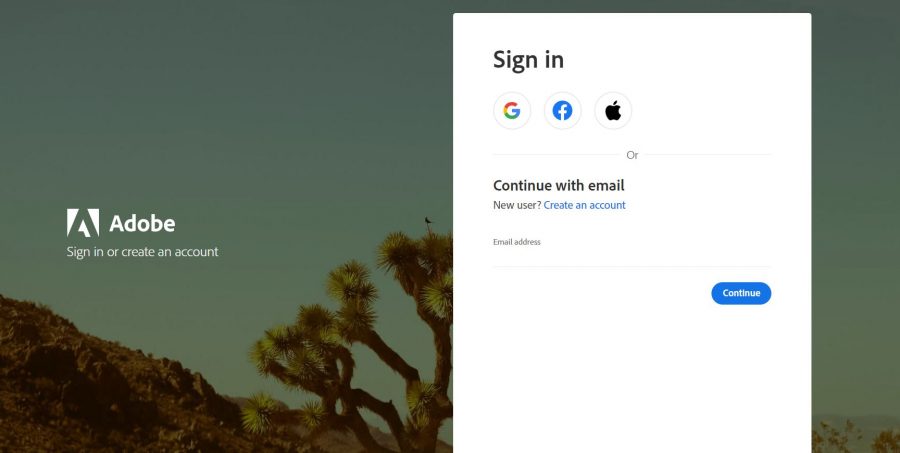
It’s simple to cancel your Adobe subscription. Here are a few steps you must follow to ensure the cancellation is effective.
- Start by logging into your Adobe account on the website.
- After you’ve logged in, a summary of your subscription will appear, along with several options. To begin the cancelling procedure, go to “Manage plan” and select “Cancel plan”.
- You’ll see a new box pop up on your screen asking if you want to update or cancel your plan. Select the “Cancel” option if you want to cancel your subscription after reading through the catalogue.
- On the next page, you’ll see a question from Adobe regarding the reason for your cancellation. Depending on your reason for cancelling the services, you can check any of the boxes relevant to you. If you think it’s necessary, you can also leave a comment. Simply click Continue when you’re finished.
- Adobe will try to persuade you to modify your plan if you do this. After all, they don’t want to lose you. However, if you’re certain you want to cancel, simply select “No thanks” to proceed.
- The next section will go over the ramifications of cancelling your Adobe subscription. You may be required to pay a fee in some instances. Whether you paid for an annual or monthly subscription will determine how much you paid.
- Then there will be a review page that will go through each and every aspect. Click Confirm if you’re positive that cancelling your Adobe plan is the best option for you. Your subscription will be terminated as a result of this action.
Conclusion
If you cancel your Adobe subscription, you will lose access to the company’s different apps and services. You may, however, have your own reasons for terminating the service. If you wish to cancel, just follow the aforementioned instructions. Keep in mind that you will only receive a refund if you cancel your subscription within 14 days of paying for it. For further assistance you can reach out to their customer support.

