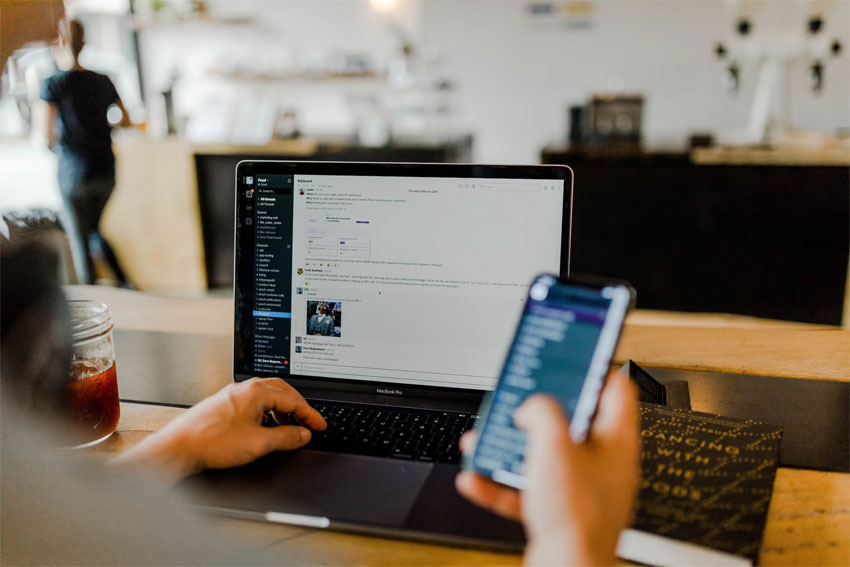In the age of remote work and instant messaging, Slack has been the go-to solution for team communication. From being a simple chat platform for collaborative teams, Slack has now evolved into a powerful business tool used by millions of users around the globe. The platform’s core concept has always been to create organized channels for focused conversations. So, instead of using email threads, you can now create channels relating to specific projects or departments. This helps conversations remain searchable and accessible to any team member.
In addition to being a specialist in managing conversations, Slack has now become a complete communications tool, allowing you to share files among team members, perform video conferencing, manage tasks, and even track project completion. As a result, you can expect Slack to act as a central hub for all your workflows under a single roof. Doing so can assist your team in enhancing their productivity, morale, transparency, and decision-making. However, things are not always rosy when using Slack, as users often complain about buggy interfaces, non-working integration with third-party software, limited customization and search, difficulties when video conferencing, and so on.
If your Slack user experience has not been ideal and you want assistance regarding the issues that are affecting your everyday workflow, then you can easily contact the company’s support via its online ticket system by simply following our comprehensive guide.
What are the Steps to Create Web Ticket

If you want to raise a specific issue with Slack support via a web-based ticket, then you can follow the below-mentioned steps.
- Begin the process by visiting the official website here.
- On the landing page, you can either decide to sign in to your Slack account or continue without logging in.
- The primary step involves stating your email address.
- Once you have provided your email, choose the category to which you are raising the request. Some of the popular topics include audio and video, managing members, billing and subscriptions, among others.
- After you have selected your preferred topic, you will then be presented with several related questions that you can explore.
- If none of the listed topics help, you can proceed to describe your problem in the message box. Provide as much information as possible so that your issue can be understood and addressed swiftly.
- Once done, click on ‘Send Us a Message’.
- After that, you need to wait for a follow-up message from Slack’s customer support at the provided email address.
Types of Issues to Seek Help
Slack implements a competent support system for customers so that a wide range of problems can be tackled seamlessly. Whether it is an issue related to your account or a sub-par experience that you faced while using their service, you can expect assistance at every step.
Starting with technical issues – if you are experiencing connectivity problems such as not being able to connect to Slack’s servers or facing slow loading times – even though your internet connection is up and running, then Slack’s support can solve the same. Similarly, if specific features in the Slack app (desktop or mobile) are not working as expected or you are facing compatibility issues or bugs, then you can also ask for assistance.
Sometimes, problems can also arise when receiving app notifications or when managing different notification channels within Slack. Alternatively, issues can pop up when trying to find information or messages inside Slack or when using huddle calls, all of which can be solved easily through the web support ticket system.
Then you have account and billing-related issues, for which you can ask for assistance. These include creating or accessing your Slack account, resetting passwords, upgrading or downgrading plans, updating payment methods, and managing invoices. Additionally, you can also seek assistance for adding or removing members, configuring security settings, or setting up Slack messaging channels. And if you need help importing data from other platforms into Slack, then you can ask for support as well.
Besides the aforementioned technical or user-related issues, assistance can also be sought for understanding Slack features and learning the best practices. And since the platform supports integration with other tools and services and the use of bots, troubleshooting suggestions can also be obtained via this process.
Everything You Need to Know About Slack
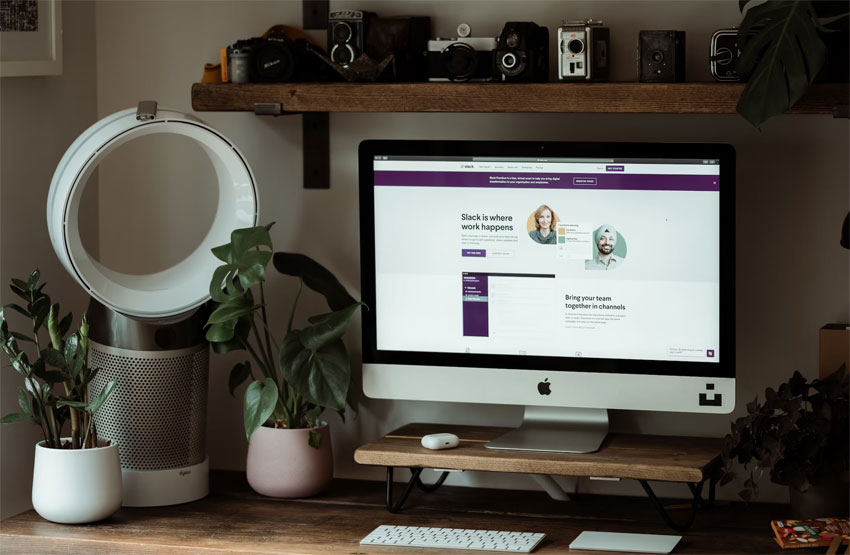
Slack is an online, cloud-based communication platform primarily used as a messaging app for businesses where multiple team members connect seamlessly with each other. The primary aim of Slack is to streamline internal communication and collaboration by keeping conversations on the front foot, along with additional features such as file sharing and video or audio conferencing.
With Slack, you get access to its ‘channels’ feature, where you can organize communication around specific projects or topics; integrate its services with third-party services such as Zoom or Google; and extend the platform’s functionality using pre-existing or custom tools.
As of the current day, Slack has multiple subscription plans catering to users of various requirements. Starting with the ‘Free’ tier, which offers basic access to the platform for most users, the company also sells its ‘Pro’ and ‘Business+’ plans featuring enhanced functionalities. And then there is the ‘Enterprise Grid’ subscription plan for working in ultra-large environments.