Scribd is a subscription-based digital library service that provides access to millions of ebooks and audiobooks. This service has over a million paid subscribers around the world. Scribd provides a platform for you to read and download books and magazines that are stored on their servers. They charge a small monthly subscription fee, which is reasonable if you use it on a regular basis. Not all of the books available for download are free.
You will receive a 30-day free trial period when you sign up for a paid membership. If you do not cancel your subscription before the trial month expires, it will automatically renew as a paid membership. Canceling Scribd may not be easy. Even after canceling the service, users reported charges. If this occurs, check your account and contact customer support via the website’s “Ask a question” section or by email. If you subscribed to Scribd through a third party, such as App Store, iTunes, or Fortumo, you must cancel through them.
Here’s What you Should Know About Refunds
Refunds are issued using the same payment method that was used at the time of purchase. They do not issue refunds in cash, check, or other forms of external payment. Only purchases made within the last 30 days can be refunded to the original payment card or account. If it is determined that Scribd charged you in error, a refund will be issued. Along with the reasons stated above, you may request a refund for unused subscription time within 30 days of the charge. If you used the service successfully during the time period, you will not be refunded. Scribd will not provide refunds in part. If you used the service for a portion of the billing cycle and then canceled, you will not be eligible for a refund. Refunds are only available for the unused time.
How to Cancel Scribd Subscription
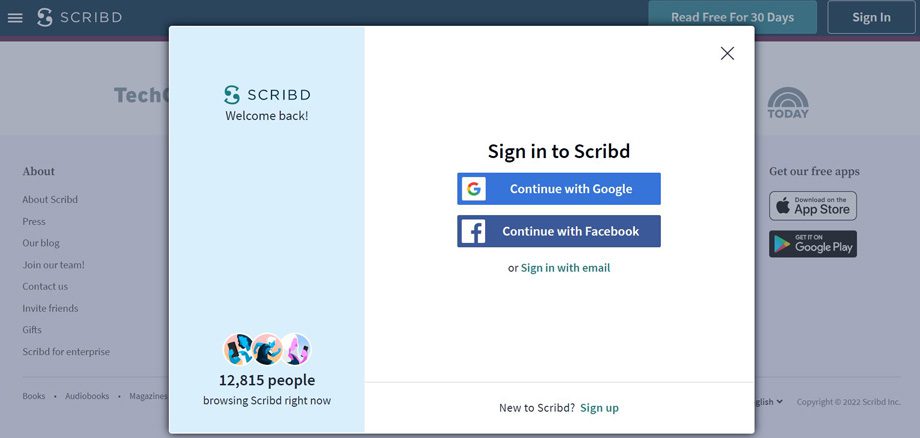
- Go to the Scribd website and sign in to your account.
- Go to your Account Settings page.
- Click “End My Subscription” in the Subscription & Payment Details section of your Account Settings (for some members, this may appear as “Cancel Subscription”).
- You’ll see a few pages of confirmations after clicking the link to begin the cancellation process. Before proceeding, read and confirm.
- When you see a confirmation message, you’ll know your subscription has been successfully canceled. In addition, you will receive a confirmation email to the email associated with Scribd account.
If you have purchased the subscription via App Store follow these steps to cancel.
- Open the “Settings” app on your Apple device.
- Log in to the App Store.
- Choose your Apple ID.
- Choose Subscription, followed by Scribd.
- To cancel your subscription, click “Cancel Subscription”.
To cancel via Google Play follow these quick steps.
- Go to play.google.com.
- Sign in to the Google Account.
- Select the “My Subscriptions” option on the left from the menu.
- Spot your Scribd subscription, click Manage, and then cancel it.
- When the confirmation pop-up appears, click “Yes”.
If you are unable to cancel your membership through the Scribd website or app, send an email to support@scribd.com and request customer service to do so on your behalf.
Conclusion
Digital books can be convenient at times, however, if you have decided that you are unwilling to pay for a subscription, we hope the aforementioned steps will be helpful. For further assistance, you can approach the help center.

