Back in the early 00s, cloud services were hardly a thing that people depended upon. Every piece of data was localized because internet penetration was not that great in many parts of the world. However, with the launch of high-speed fiber broadband and 4G LTE (Long Term Evolution) services on smartphones, consumers became a lot more reliant on the internet, and hence the growth of cloud storage services.
Dropbox was founded in 2006 by Drew Houston, and its primary premise was that – files should be seamlessly shareable across devices and accessible anywhere, anytime. The service started getting popular among tech enthusiasts, which further allowed it to get catapulted to the mainstream audience over the years. And even though online file storage (photos, videos, documents, etc) remains the service’s core competency, Dropbox has also marketed its other features, such as shared folders for team collaboration and easy file syncing facilities, making it ideal for teams of any size. Additionally, the platform also allows integration with other work-related apps, such as Zoom and Slack, to enhance productivity.
If you are an avid Dropbox user and have concerns with your account or recently noticed flaws on the platform that you want to report, then our in-depth guide can help create a support ticket to reach your objective.
Steps to Create a Support Ticket
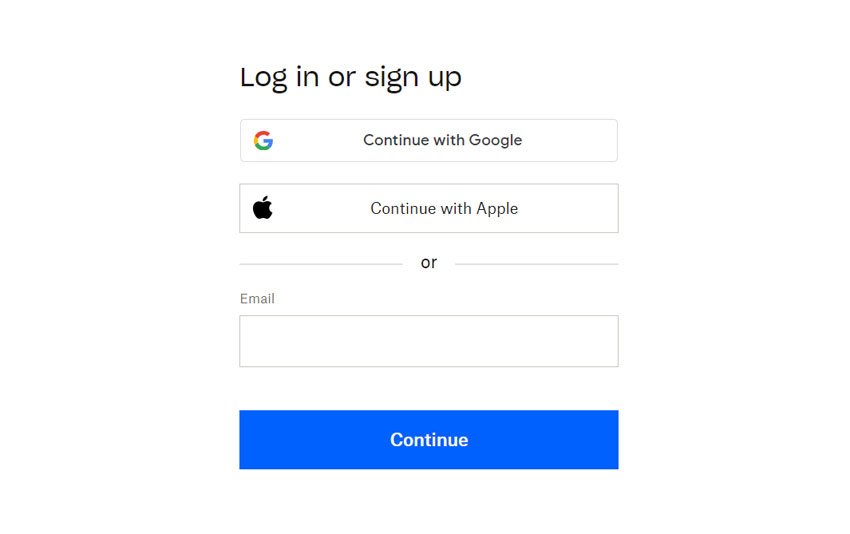
Before you decide to raise a web ticket with the Dropbox Support team, keep in mind that the facility is only available for users who have purchased the ‘Premium Support Add-On’ for their Dropbox accounts. If you have not, then you can fill out the form here.
There are currently two versions of the Dropbox ‘Premium Support Add-On’, namely ‘Essential’ and ‘Enhanced’. With either version, users will get access to Dropbox customer support by phone, email, or chat 24×7. So, if you own the ‘Premium Support Add-On’, then you can follow the below-mentioned steps to raise a support ticket right away.
- Start the process by first signing into your Dropbox account here.
- Once logged in, head over to your ‘Admin Console’.
- After that, click on ‘Premium Support > Contact Support’.
- You will be presented with three options to choose from: ‘Chat Now’, ‘Submit Ticket’, or ‘Request Call’.
- Select ‘Submit Ticket’ and, from there, follow your on-screen prompts to complete the form, and then click on ‘Submit’. Ensure that you explain in detail the problems you are facing.
- Once you have successfully submitted your ticket, wait for an official reply from the company’s customer support team.
Please note that you can view or reply to a previously raised support ticket by simply heading over to your ‘Admin Console > Premium Support’. Select the ticket you want to view or reply to, type in your reply, and click on ‘Send’.
Types of Issues to Seek Help
If you have the Dropbox ‘Premium Support Add-On’, then you can expect Dropbox’s customer care to assist you with a wide range of issues, ultimately helping you to enhance your user experience.
Dropbox support can help troubleshoot technical issues, such as files not syncing, slow sync speeds, file conflicts, or error messages while uploading your files. The same can be said when facing problems with sharing and collaboration, such as problems accessing shared files, managing file permissions, and dealing with broken shared links.
The support team can also help you troubleshoot storage-related issues as well as help you upgrade your current subscription plan, especially if you are running out of space. And when it comes to security and privacy, Dropbox Support can help you set up two-factor authentication, manage privacy settings, and even resolve concerns regarding account security. Lastly, if you are facing issues while integrating Dropbox with other third-party apps such as Slack and Microsoft Office, then the same could be solved through the online ticket system.
When it comes to account and billing issues, the support team can help you solve problems with billing information, such as updating credit card information or any other recurring payment. You can also upgrade or downgrade your subscription plan seamlessly with the help of the support team. Additionally, if you want to close your Dropbox account or have questions regarding plan cancellations, refunds, or billing discrepancies, then the same could be solved too.
Everything You Need to Know About Dropbox

Dropbox is an online cloud-based storage service that allows users to securely store their files so that they can be easily accessed anywhere in the world, at any moment, using internet access. With Dropbox, you can also sync your files across all your devices, share files and folders easily with anyone, and even create file backups.
Dropbox supports collaboration tools that allow teams of all sizes to effortlessly work together with its features such as real-time document editing, file versioning (see and restore previous versions of your edited files), file requests, and shared folders. There is also a file encryption feature for those who want maximum security.
While offering cloud storage services is Dropbox’s primary source of revenue, over the years, the company has come up with other services to expand its ecosystem. These include Dropbox Paper which is a collaborative document creation tool, Dropbox Passwords which is an online password manager, Dropbox Capture to create screen recordings and video messages, and Dropbox Transfer to send large files securely.

