Released on October 21, 2022, Gotham Knights is an open-world action role-playing game set in the fictional city of Gotham. Created by WB Games Montreal, Gotham Knights explores an alternate universe where Batman is dead and the duty is on the Batman family to protect Gotham.
Players will don the roles of Nightwing, Batgirl, Robin, and Red Hood to discipline Gotham’s cops, bring a sense of fear to the city’s criminals, and create hope for its citizens. Players in Gotham Knights will solve secrets about the city’s most sinister past while simultaneously taking out infamous villains in grand fights. Additionally, across Gotham’s five distinctive boroughs, players have the option of playing individually or cooperatively.
The plot centres on the four people described above as they begin looking into the circumstances behind Batman’s death and become involved in a struggle between two secret organisations in Gotham City. These organisations are fighting against each other to gain control of Gotham, namely the League of Shadows and the Court of Owls.
Gotham Knights’ main gameplay is shown from a third-person vantage point. Players are free to move throughout Gotham City at will and may complete quests at their own pace to earn the experience points and other resources needed to level up their characters and equipment. Players may also take part in side quests to obtain access to more content and collectables.
Apart from the single-player campaign, cooperative online multiplayer allows two players to play through the entire single-player campaign together. And while both critics and players have given the game mixed reviews, one aspect that might enhance your gameplay experience is its support for mods. As a result, if you’ve recently played Gotham Knights on PC or want to, make sure to check out the steps below for discovering the best mods to improve your gaming experience.
How to Find Mods for Gotham Knights via Nexus Mods
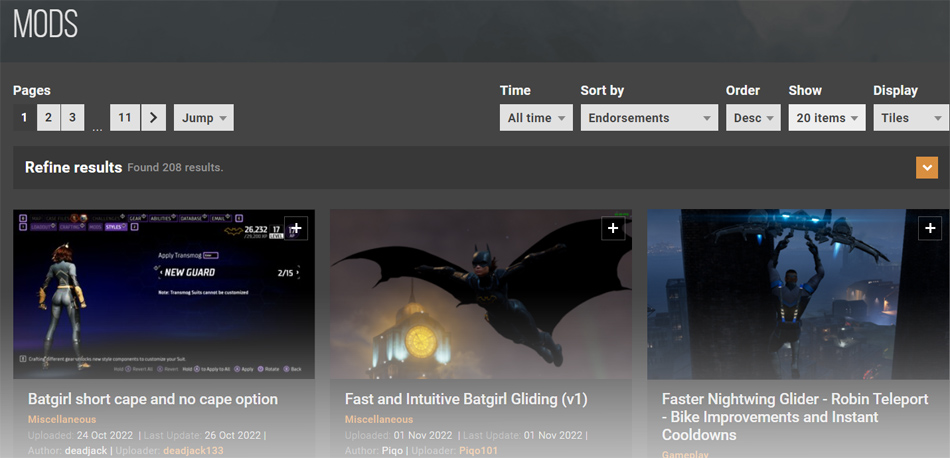
If you are looking to find and install game mods for Gotham Knights from popular communities such as Nexus Mods, then you can do so by following the below-mentioned steps judiciously.
- First, you need to find the mod that you want to install by visiting the official Nexus Mods website here. To be able to download mods from Nexus Mods, you have to create an account or log in to an already existing account.
- On the landing page, you will be greeted with multiple varieties of mods that you can choose from. You will also have the option to sort the mods by their date of release.
- Once you have found your preferred mod, click on it, and a new web page will open. Click on the “Files” tab, and the download option will be shown. From there, you have to manually download the files in RAR format.
- After you have downloaded the mod files onto your computer, you then have to unpack them. To do that, you have to use third-party software known as WinRAR, which can be downloaded here.
- Once you have unpacked your files, copy and paste the files into the following directory path – \Gotham Knights\Mercury\Content\Paks\. For instance, if you have bought the game via Steam, then your directory path will look like this – C:\\Program(x86)\Steam\steamapps\common\Gotham Knights\Mercury\Content\Paks.
- After you have installed the mod, simply launch the game, and you will either find the mod already applied to the game or you can select the mod under the “Transmog” options in-game (especially if the mod is a particular type of character suit).
How to Build Mods for Gotham Knights PC In-Game
If you want to build your mods for your characters in-game for Gotham Knights, then you can follow the subsequent steps provided below.
Before you can start using mods in-game for Gotham Knights, you have to earn them by doing various types of missions (both side and main missions). In-game, there are three types of mod chips available: melee, suit, and ranged. Mod-chips can be applied to your gear, which will add a buff to your loadout.
- Start the process by first accessing the Batcomputer in-game.
- Once you have done that, head over to the “Gears” tab. Under the “Gears” tab, scroll to the “Mods” section.
- From there, you can choose your desired mod or mod chip in either ranged, melee, or suit.
- Finally, you have to apply the modchip to your choice of loadout.
It should be known that the overall level of a mod or mod chip will depend on your character’s current power level. Some gears allow multiple mod chips, thereby making your character extremely powerful.
Additionally, the mods you will be using are assigned to a specific character set, which cannot be undone later on. So, make sure you choose the ideal character before applying the mod.

