Being a familiar name on the island of Singapore, HP, or Hewlett-Packard, is synonymous with churning out innovative and reliable products exclusively for the PC market. From humble beginnings as an electronic test and measurement equipment distributor, the company has evolved over the years to become one of the world’s largest entities in printing, computing, and software solutions. HP entered the Singaporean PC market in 1968, recognizing the nation’s potential to be one of the largest tech hubs in the world.
Today, HP operates a state-of-the-art manufacturing facility in Tuas, Singapore, employing more than a thousand employees and contributing to the overall production and distribution of its PC-related products. The company has also nurtured a research lab in the country, which was first established in 1990, so that better printing technologies for its printers can be explored. In addition to that, HP also offers software solutions, including cloud services and security tools, that help businesses enhance their operations and productivity, ultimately gaining a competitive edge.
If you are a proud owner of an HP laptop or any other computing device (desktop or tablet) in Singapore and are looking for ways to check the warranty status for the same, then our in-depth guide is just what you need to eliminate your worries.
Steps to Check Warranty Status
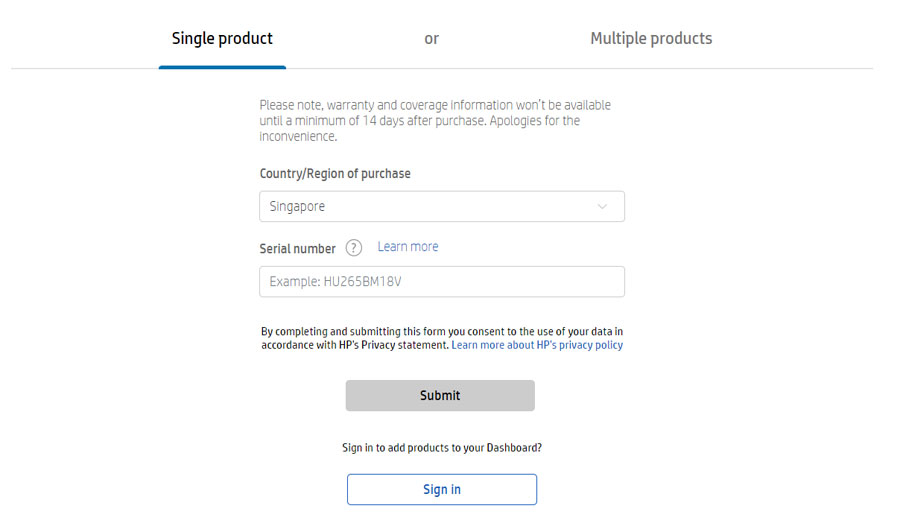
To check the warranty status of your HP laptop or any other HP-branded device bought in Singapore, follow the recommended steps listed below.
- Start by first heading over to the official website here.
- On the landing page, ensure that the selection for the country of purchase is Singapore.
- Then, type your HP device’s serial number in the empty box given and hit ‘Submit’.
- Once done, your HP device’s warranty status will be shown on your screen.
How to Find Your Serial Number

Every HP product you purchase, whether it is a laptop, desktop, printer, or any other device, comes with a unique product number (P/N) and a unique serial number (S/N or SN). Such numbers are required when obtaining details about your product, such as warranty status, specifications, and other information. Additionally, references to these numbers are also required when obtaining support from customer support agents.
It should be known that a product name (or product number) identifies your device in a series, which can be used to download the correct drivers and documents. On the other hand, a serial number identifies your specific HP product, which will be used to service your product, find its warranty status, or obtain support from HP’s customer care representatives.
Finding Serial Number via Printed Label
- The first step involves taking out your HP laptop or desktop PC from its primary packaging.
- For laptops, you can find the serial number mentioned, usually on the bottom side. However, some specific models mention their serial number inside the laptop’s battery compartment, for which you need to take out the battery cell.
- For desktops and all-in-one computers, you can find the serial number label on the side, top, rear, or front side of the main CPU compartment.
Finding Serial Number via HP Support Assistant
- Start by first downloading the latest version of HP Support Assistant from the official website.
- Once downloaded, install the executable file or program on your HP device.
- After successful installation, launch HP Support Assistant and then click on the ‘My Dashboard’ tab. You will then be able to locate your computer’s (laptop or desktop) product name, product number, and the associated serial number.
Finding Serial Number via HP System Information App
- Firstly, boot up your HP device (laptop or desktop) running the Windows operating system.
- If you are on Windows 8, 8.1, 10, or 11, click on the search icon or box and type ‘HP System Information’ (without quotes). For Windows 7 machines, click on ‘Start > Search Programs and Files’ and then type the aforementioned phrase. Once done, click on ‘Enter’. Alternatively, you can also press the ‘Fn + Esc’ keys to launch the HP System Information program.
- After that, your HP device’s product name, product number, and serial number will be showcased on your screen.
How to Get Official Support
For any reason you are unable to obtain the relevant warranty status for your required product through the above-mentioned processes, you can opt for official support via the steps provided below.
- Begin your journey by first visiting the official ‘Contact Us’ page for HP Singapore.
- You will be asked to first sign in to your account. If you do not have an HP account, then you can always create one.
- After logging into your account, proceed to first register your HP product using its serial number.
- Once your product gets registered and its warranty status is unveiled, you will be able to explore the different support options available at your disposal for additional assistance.
Lastly, you can also call HP customer care at 1800 278 0182 for any burning queries.

