PlayStation Now is Sony’s online gaming subscription service, which allows you to play hundreds of PS4 and PS3 games on your PlayStation 5, PlayStation 4, PS4 Pro, and, in some cases, a PC via the internet. The majority of the games do not require installation on your own console, while some may be downloaded and played directly on your console. PS Now is primarily a cloud-based game service similar to Netflix or Spotify. It has a large selection of PS2, PS3, and PS4 games (more than 700 games are available). You may access them whenever you want with the PS Now app on your Ps4 or PlayStation 5.
It incorporates technology obtained when Sony purchased cloud gaming business Gaikai, as well as some technologies from the now-defunct OnLive. It enables you to play the games that aren’t hosted on your local console but rather on huge servers located elsewhere. It was first published in open beta in 2014, just a few months after the PlayStation 4 was introduced. Following PlayStation’s acquisition of streaming firm Gaikai, the service was initially limited to a cloud gaming subscription for PS4, PS3, PS Vita, and PlayStation TV, as well as select TVs and Blu-ray players, until Sony discontinued support for PS Now on all platforms save PS4 in 2017.
What You Should Know Before Cancellation
Depending on your area and the title you’re playing, streamed video is in 1080p or 720p instead of 4K. That doesn’t matter as much for PS2 and PS3 games that were originally designed in lower resolutions, but for the PS4 lineup, you may notice a drop in detail and picture sharpness. When playing some of the quicker, more demanding games, there have also been reports of minor lag and latency concerns. The time between hitting a button on the joystick and seeing the results appear on the screen is known as latency.
You’ll have access to PS Now games till the end of your paid subscription, even if you cancel your PlayStation Now membership. If you had previously paid till the end of the month and then cancelled on the 15th, you may still have a few weeks of playtime left before your membership officially finishes and you lose all advantages. You’ll lose access to all PS Now titles unless you buy them separately or reactivate your subscription once your PS Now subscription expires (when PlayStation doesn’t receive the money when it’s due).
Steps to Cancel PlayStation Now On Web Browser
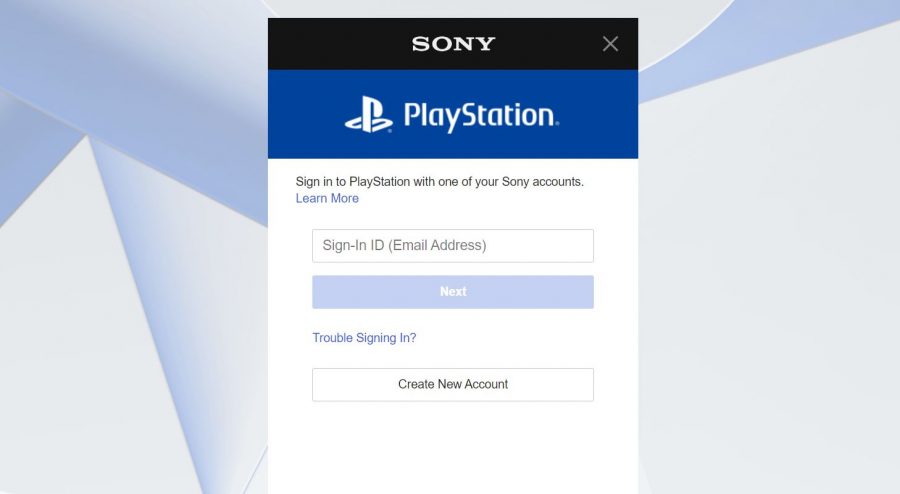
- Navigate to the Sony Account Management web page in your browser.
- Select Sign In after entering your PlayStation Network information in the fields presented.
- In the PlayStation Network part of the left menu panel, select Subscription.
- You might get a pop-up message telling you that you need to go to another page. Continue is the option.
- The PlayStation Store Subscriptions Management screen shows in a new browser tab or window.
- Select the Turn Off Auto-Renew link next to the PlayStation Now Subscription from the list that appears.
- To finish the process, select Confirm.
Steps To Cancel PlayStation Now On Ps4 Console
- Head to the “Settings” option, which is represented by a suitcase symbol on the PS4 UI bar.
- Scroll down the Settings menu and select Account Management.
- A drop-down menu of Account Management choices appears. If most of the options are greyed out and inaccessible, click Sign In and, if requested, input your PlayStation Network credentials.
- Account Information should be selected.
- Select PlayStation Subscriptions from the drop-down menu.
- To finish the transaction, select Turn Off Auto-Renew.
Steps To Cancel PlayStation Now On PS3 Console
- From the XrossMediaBar row of choices, select PlayStation Network.
- Account Management is the option to choose.
- A drop-down menu of Account Management choices appears.
- Select the Services List option.
- There is a list of active memberships displayed. Click the X button on the controller to select PlayStation Now Subscription.
- To complete the process, select Cancel Automatic Renewal and press X once more.
Conclusion
If you are feeling like taking a break from gaming and focusing on something else, we hope the aforementioned steps have been helpful for you to cancel your subscriptions easily and without any hassle. For further assistance, you can reach out to the customer support.

