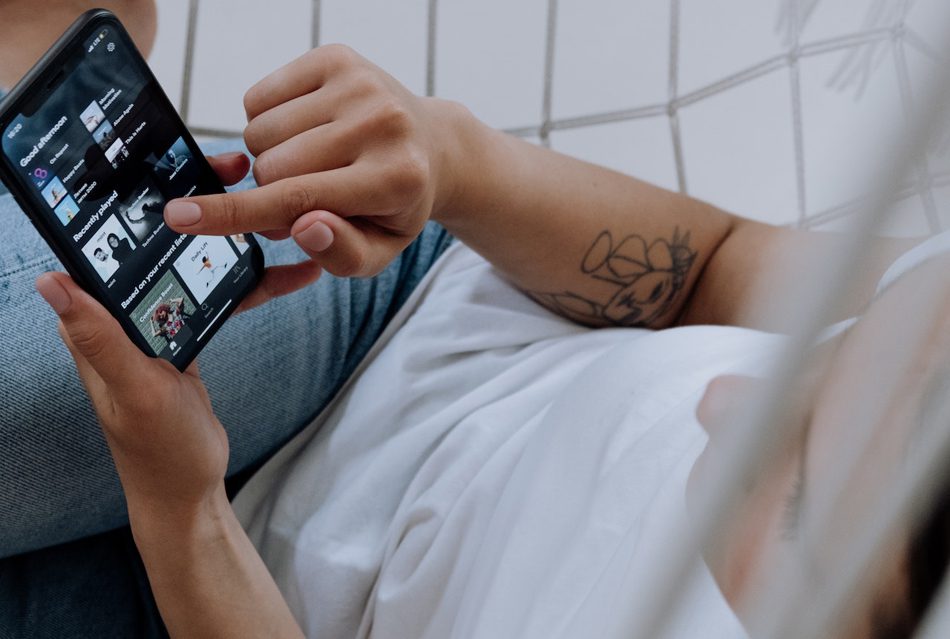The direction of way music is bought and sold changed exponentially after Steve Jobs introduced iTunes to the public, in 2001. Back in the day, if you had to purchase a single song from an album, you had to purchase the entire album, either in CD or vinyl format. However, the introduction of iTunes changed that, as consumers were able to purchase single tracks for just 99 cents each.
Seven years later, in 2008, Spotify brought a similar revolution to the industry by allowing consumers to simply stream songs they wanted for a single monthly subscription. The streaming and subscription concept soon took hold of the entire industry.
According to recent market reports, Spotify is currently the market leader in music streaming, cornering close to 30 per cent of the market and ultimately besting services such as Apple Music, Amazon Music, and YouTube Music. It is also the largest music streaming platform in the world, with more than 550 million users, allowing it to enjoy a staggering revenue of more than 11 billion euros (as of 2022).
Multiple factors have contributed to Spotify’s alarming success, but some of the notable ones include its diverse music library, user-friendly interface, artist and record label collaborations, and affordable subscription plans. In addition to that, users can access Spotify on a variety of platforms, including smartphones, computers, tablets, smartwatches, gaming consoles, and vehicles via Apple CarPlay and Android Auto.
With that being said, if you are a student and are looking for ways to enhance your music listening experience, then subscribing to Spotify Premium Student is the way to go. With a single discounted plan and a vast catalogue of songs and podcasts, you are bound to get more value from it in the long term. To learn more, continue reading our exhaustive guide.
How Students Can Save on Subscription?
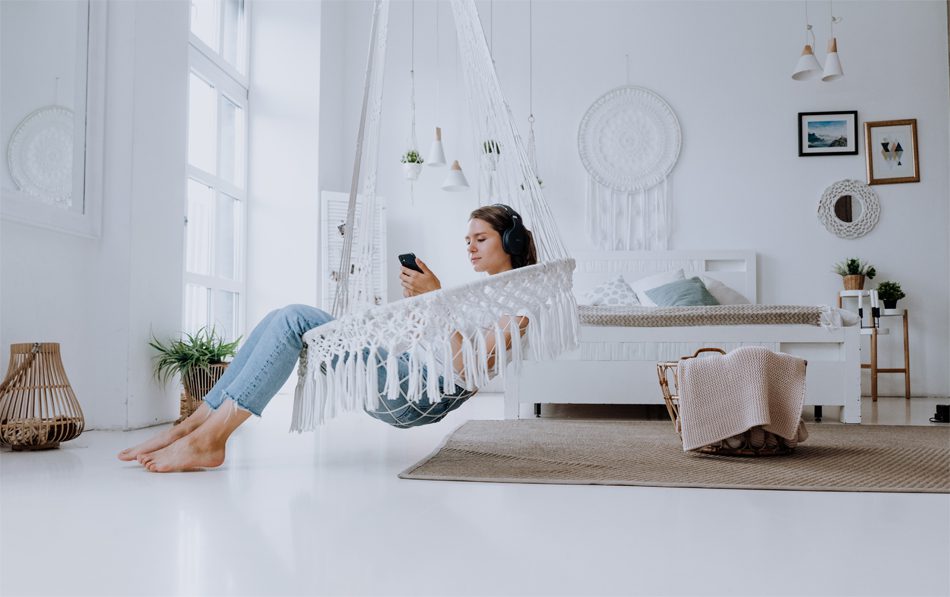
With Spotify Premium Student, eligible university or college students who have not tried Spotify Premium before will have the option to enjoy Spotify Premium at a discounted rate of $5.99 per month (with a one-month free trial) for up to four years. Students are required to renew their premium subscription each year, and the service also comes with access to the Hulu (With Ads) Plan (costing $7.99) at zero additional cost.
It should be known that Spotify has collaborated with Sheer ID, a third-party verification platform, to complete the student verification process. As a result, if you do not see your educational institution listed in the Sheer ID verification form, then you will not be eligible for the student discount.
Also, keep in mind that you do not need your student email address (provided by your educational institution) to open up an account with Spotify. Instead, you can use any other email address of your choice, as the student email address will only be used for verification purposes.
The terms and conditions explicitly mention that you will not be able to pay for your Spotify Premium Student by mobile billing or any other such service (such as your phone or internet service provider). If you are already a premium subscriber via any of the aforementioned payment methods, then you need to cancel your current plan and sign up again with one of the eligible payment methods. The supported payment methods will depend on your location.
Lastly, you can sign up for Spotify Premium Student even if you are studying abroad. However, ensure that your account’s region matches the institution where you are studying and that you are able to use a qualifying payment method.
So, if you are ready to explore Spotify’s expansive catalogue of songs while also indulging in Hulu’s TV shows and movies, follow the steps outlined below to activate your student subscription today.
Steps to Activate Student Subscription
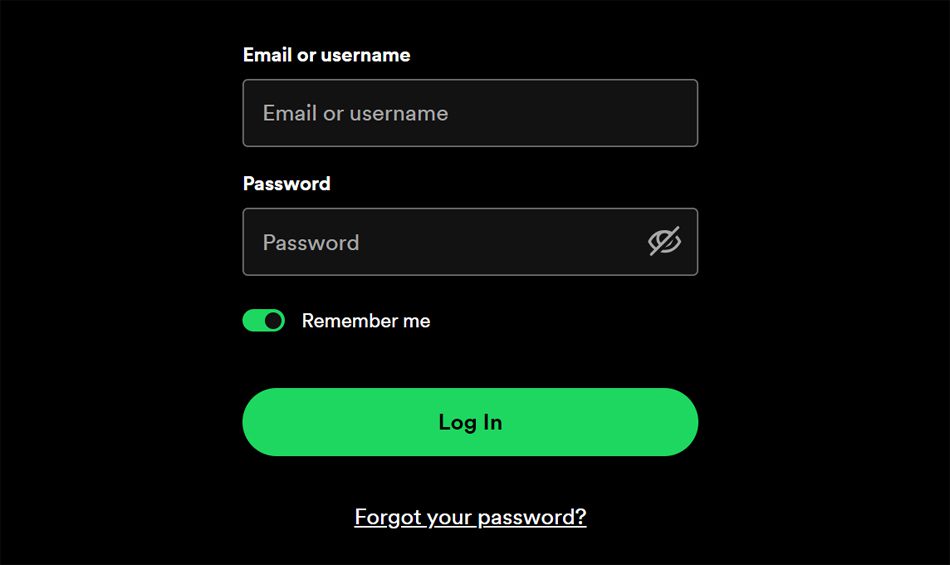
- Start the registration process by first heading over to the official website here.
- Scroll down on the landing web page and click on “Get Started”.
- The main step involves signing into your Spotify account. If you do not have a Spotify account, you can always create a new one, using any email address of your choice.
- Once you have logged in to your account, proceed to fill out the Sheer ID verification form. Ensure that your institution is listed on the form; otherwise, you will not be eligible.
- After filling out the form, you will then be asked to simply sign in to your college or university portal or upload proof of enrollment into that respective institution.
- Once that is completed, Sheer ID will send you a confirmation email stating your eligibility. Keep in mind that the process of receiving a confirmation email can take several days.
- Finally, after you receive the confirmation email, you will be able to use the Premium Student discount on either your existing Spotify account or a new one.
If you are facing issues with eligibility we recommend that you get in touch with Sheer ID’s customer support.
Overview of Plans And Pricing
With Spotify Premium, you get access to a whole slew of benefits that make it worth it over the usual Spotify Free tier. Some of the notable benefits that you can enjoy are ad-free music listening, offline music downloads, shuffle ON/OFF functionality, the option for high-quality audio, the ability to listen with friends in real-time, personalised playlist recommendations, and the power to organise your listening queue.
Apart from Spotify Premium Student, the company also offers three other types of subscription plans that you can explore.
Premium Individual: Subscribers get access to Spotify Premium for $10.99 with a one-month free trial. Only a single account is supported.
Premium Duo: Ideal for two individuals or accounts, users can get access to Spotify Premium for $14.99 with a one-month free trial.
Premium Family: Created for up to six individuals or accounts, subscribers get access to Spotify Premium for $16.99 per month with a one-month free trial. Premium Family users can also access Spotify Kids and block any explicit music.
Lastly, all of the above-mentioned plans can be cancelled at any time.