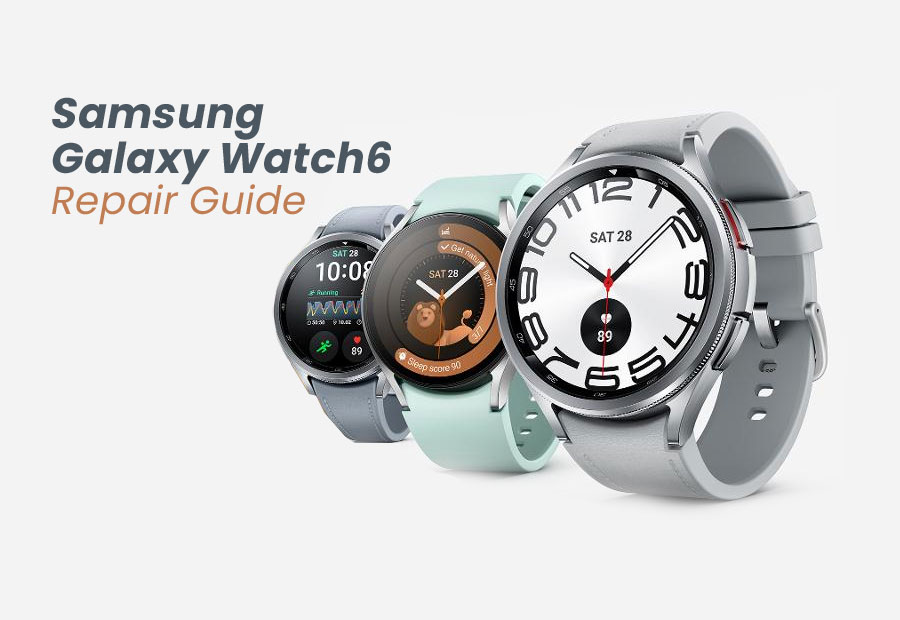The wearable industry has been booming recently, with a constant slew of releases that are always keeping everyone on their toes. From fitness bands to smartwatches to smart rings – the list is endless – and the latest addition to that growing database is the Samsung Galaxy Watch6.
The sixth iteration of the Galaxy Watch series retains the familiar circular design of previous models, offering a classic and stylish look. And it boasts a durable build with a sapphire crystal display and comes in various colors, such as graphite, silver, and gold. What differentiates the latest release is in its internals, as it comes with a new generation Exynos processor that translates to smoother performance and faster operation compared to previous models. The addition of a new processor also enhanced its battery life, and the introduction of BP (Blood Pressure) and ECG (Electrocardiogram) monitoring, along with advanced sleep coaching, makes it a valuable tool for those looking to take a more proactive approach to their health.
But, just like any other wearable technology, the Galaxy Watch6 is susceptible to malfunctioning or physical damage. And if yours requires a professional repair, then our handy guide should answer all of your burning questions.
How to Repair Your Galaxy Watch6
There are two primary ways through which you can repair your Samsung Galaxy Watch6: either by requesting a repair at your doorstep or simply by visiting a service center near you (with or without prior appointment). It should be known that for both of the aforementioned processes, you will need to present the purchase invoice as proof of your warranty coverage.
The steps that you need to follow for each of the repair processes have been provided below.
How to Request Repair at Your Doorstep
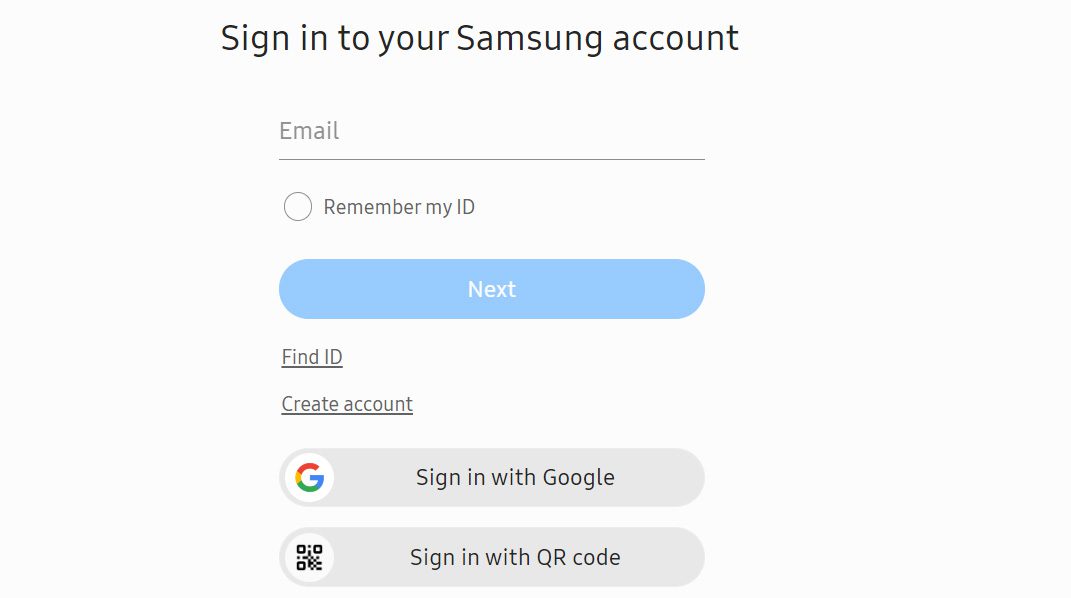
- Begin your journey by first heading over to the official Samsung website in the United States or the United Kingdom.
- When accessing the US website, there will be an option to ‘Request A Repair > Let’s Start’, and upon selecting it, you will be required to sign in to your Samsung account. After signing in, add your Galaxy Watch6 to your account’s list of products by stating its 11-digit serial number. Once added, you will be able to register a repair for the same by providing your contact details, the problem(s) you are facing, and any other relevant information as may be required.
- If you are requesting a repair process via the UK website, then it will first ask you to troubleshoot the process, and once that is completed (or skipped), you will be able to request or book a doorstep repair service. After that, you have to enter details regarding your device, state the problem(s) you have been facing, and choose the date for pickup.
- After your device is successfully picked up from your doorstep, it will be thoroughly inspected for the problem(s) stated. Once the inspection is completed, you will be contacted with the cost of the repair (for payment) and the time required.
- As soon as the repair process is completed, your device will be delivered back to your address.
How to Request Repair at a Service Center

- Firstly, head over to the official Samsung support page, either in the United States or the United Kingdom.
- On the landing page for the US website, click on ‘Find A Service Center > Search A Location’ and you will be asked to first select the type and model of product for which you are looking for assistance. Once you have selected that, enter your US city or zip code, and the website will showcase the list of service centers in that location at which you can book your service appointment.
- Alternatively, for the UK website, you will need to first select the type and model of product for which you are asking for assistance and then go through some basic troubleshooting steps. Once you complete or skip the troubleshooting steps, you will be able to book an appointment at your nearest service center.
- You will be required to first sign in to your Samsung account and then book your service appointment by stating your contact details, the problem(s) you are facing with your device, and your preferred time and date for visiting your selected service center location.
- Once your appointment is successfully registered, simply head over there with your device and purchase invoice so that the repair process gets underway quickly.
How to Check and Claim Warranty
Like any other mobile or wearable manufacturer, Samsung provides a one-year warranty on all its products (unless mentioned otherwise). As a result, your Samsung Galaxy Watch6 will come with a one-year limited warranty, which covers manufacturing defects in materials and workmanship.
The ideal way to support the warranty is by showcasing your purchase proof or purchase invoice, as Samsung (both in the UK and the US) utilizes the same to deduce the remaining warranty period on a product. This is because Samsung does not possess a centralized directory to check the warranty coverage period for its products.
The above-mentioned one-year default warranty period can be further extended if you have purchased a Samsung Care+ plan, as it offers an additional warranty period, screen protection, and accidental damage and liquid protection.
Warranty claims can be made by following the repair steps mentioned beforehand, and for more assistance, you can get in touch with Samsung customer care in the US at 1-800-SAMSUNG (726-7864) or in the UK at 0333 000 0333.
How to Download User Manual
If you have the desire to learn more about your Samsung Galaxy Watch6, then you should proceed to download the user guide or user manual from the official website – here are the links for those in the United States and the United Kingdom.
All you have to do is enter your device name (Galaxy Watch6) in the ‘Search By Model Number or Product Name’ box and select the relevant result that is showcased on your screen. You will then be redirected to a new web page, where you will be able to download the user manual or user guide seamlessly.