Specializing in the design, manufacturing, and marketing of computer hardware and mobile devices, Lenovo’s entry into the UK market came rather late in 2005. Know for their quality, and affordability, the company has become a major player in the country’s electronics sector, offering a wide variety of laptops, desktops, workstations, and even server technologies for enterprises and businesses.
In addition to offering robust PC hardware, Lenovo UK also focuses on their range of smartphones and mobile devices, particularly from their in-house brand, Motorola. Acquired from Google in 2014, Lenovo revitalized the ‘Moto’ branding with a slew of newer-gen products, attracting the younger crowd and obtaining a substantial part of the UK mobile market share.
With that being said, if you are a proud Lenovo laptop owner and are looking for ways to check the warranty status for the same, then our in-depth guide is just what you need to end your search.
Steps to Check Warranty Status
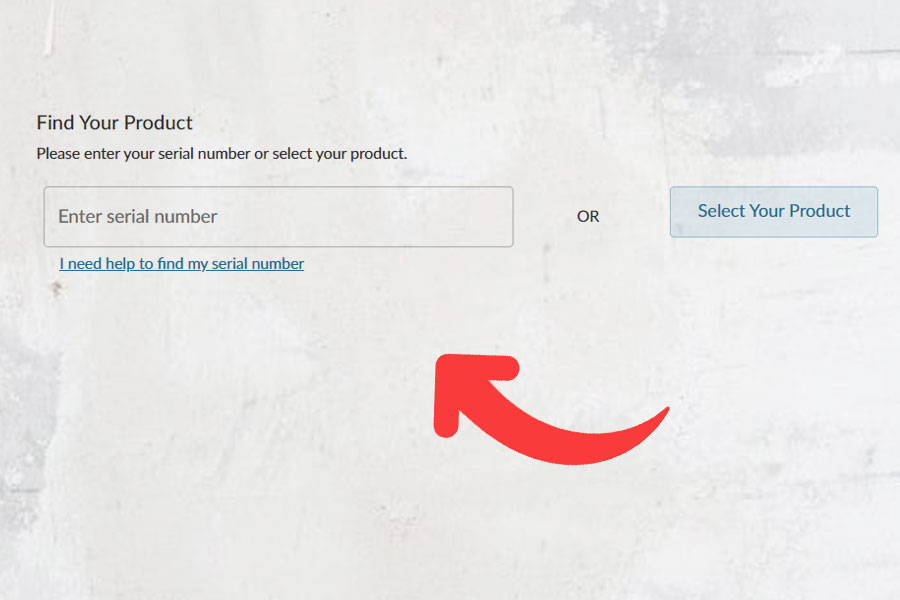
To check the warranty status of your Lenovo laptop or any other device (such as desktops and tablets), you can follow the steps mentioned below judiciously.
- Start by first visiting the official Lenovo Warranty Lookup web page here.
- On the landing page, you will be requested to enter your device’s serial number. Usually, you can find the serial number tag of your Lenovo device at the back of your laptop or tablet or on the side of your desktop computer.
- Once you have found your device serial number, enter it and click on ‘Submit’.
- The warranty status of your device will be shown on your screen instantly.
How to Find Your Serial Number
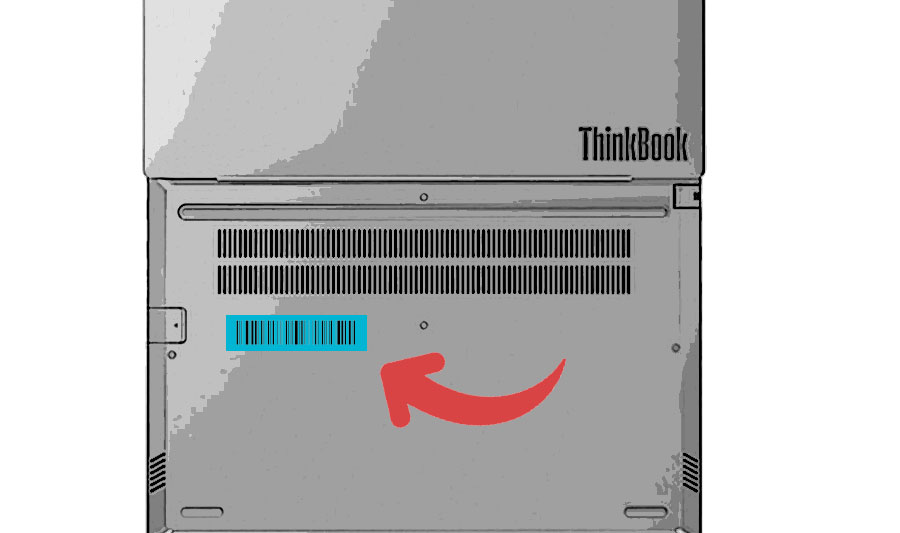
There are numerous ways through which you can find the serial number of your Lenovo laptop or any other Lenovo-branded device. Steps for every viable process have been neatly explained below.
Finding Serial Number via Printed Label
- The primary step involves heading over to the official support page for Lenovo laptops and other devices (such as desktops and tablets).
- First, select the primary model of your Lenovo laptop. For instance, if you have a Lenovo Yoga-branded laptop, then select ‘Yoga’. Alternatively, if you want to find the serial number for your Lenovo-branded tablet, desktop, or any other device, then you can choose the respective options provided below.
- Upon selecting your preferred option, the website will showcase the steps that you need to follow to find your device’s serial number.
- Once you have found your desired device serial number, you can use it to reveal the warranty status of your Lenovo laptop or any other device.
Keep in mind that if your Lenovo device model is not listed on the aforementioned support page, then you need to visit the Lenovo ‘EOL (End Of Life)’ product page.
Finding Serial Number via Command Prompt
- First, you need to boot up your Lenovo laptop or any other Lenovo-branded device that is running on the Windows operating system.
- If you are on Windows 8, 8.1, 10, or 11, click on the search icon on the desktop and type ‘Command Prompt’ (without quotes). However, if you are on Windows 7, click on ‘Start > Search Programs And Files’ and then type in the above-mentioned command.
- Once the Command Prompt window opens, type in the following command: wmic bios get serialnumber. After that, hit ‘Enter’.
- The serial number for your Lenovo laptop will be shown on your screen, which you can then note down and use later to check the warranty status.
Finding Serial Number via Lenovo Service Bridge
If you are unable to locate your device serial number using the processes listed above, then you need to use LSB. LSB, or Lenovo Service Bridge, is a Windows-only, online and offline device detection software that allows you to seamlessly know the serial number of your device.
To start using the software, carry out the recommended steps below.
- Begin by first heading over to the official support page here.
- On the landing page, under ‘Detect My Product’, select ‘Detect Device’. A pop-up window will open, and from there, accept the terms and conditions and privacy statement, and then hit ‘Continue’.
- If the online device detection is not successful, then you will be prompted to download LSB. Proceed to download LSB, and then run the downloaded executable file on your Windows system.
- After installation, launch LSB, and you will be able to know the exact serial number for your Lenovo device.
How to Get Official Support
If you are unable to find the serial number for your Lenovo laptop or any other device using one or more of the processes provided above, then you can look for official support or assistance via the steps suggested below.
- Visit the official ‘Contact Us’ page for Lenovo UK here.
- On the landing page, click on ‘Change Product’, and you will be asked to state the model of your Lenovo laptop or device. Alternatively, you can click on ‘Browse By Product’ to find your device categorically.
- For example, if you have selected ‘Browse By Product > Laptops’, you need to select the series and the sub-series of the laptop. Once done, click on ‘Submit’.
- After that, you will be shown multiple ways to contact Lenovo customer support, such as via chat, phone, or other communication channels.

