Making a game revolving around football or soccer with cars would have been far down any game studio’s wishlist. But not for Psyonix, which made a name for itself with the release of Rocket League in 2015. Originally released on PC and the PlayStation 4, the video game took the world by storm with its innovative gameplay, which involves guiding a ball into the back of the net with the help of various vehicles.
With a brilliant concept such as Rocket League, Psyonix started their indie journey, and within a week of release, the game saw more than 180,000 unique players while also enjoying more than six million downloads. After seeing a runaway success, Psyonix decided to expand its offerings by releasing the game on competing console platforms such as Xbox and the Nintendo Switch. Additional ports for Apple’s Mac OS and Linux were also created in due time. However, things took a turn for the worst when Psyonix was acquired by Epic Games in 2019 and Rocket League was made a ‘free-to-play’ title with in-game micro-transactions. Additionally, the Mac OS and Linux versions of the game were also scrapped following the acquisition, leading to a major backlash and the loss of a valuable playerbase.
Five years on, Rocket League might not be the juggernaut it once was, but if you are still playing and enjoying it, except for some minor or major inconveniences, then you can raise a complaint with the game’s developers through our extensive guide detailed below.
How to Complaint on the Web
Whether you are looking to submit a bug report for a technical glitch that you may have faced in-game or simply want to submit your feedback for any recent changes made to the game, you can get in touch with the Rocket League developers through the steps outlined below.
But, before you do so, ensure that you gather any screenshot or video that can show the issue you are facing, as well as your error logs (only on PC). Such measures will help you obtain swift resolutions.
- Start by first heading over to the official ‘Contact Us’ page.
- After signing into your account, proceed to raise a support ticket.
- Ensure that you select the proper category for your complaint.
- Once done, describe your issue as precisely as you can, and then attach the screenshot/video/log files that you may have acquired.
- Finally, submit your request and wait for a follow-up response from the developers.
How to Get Out of Bans and Suspensions
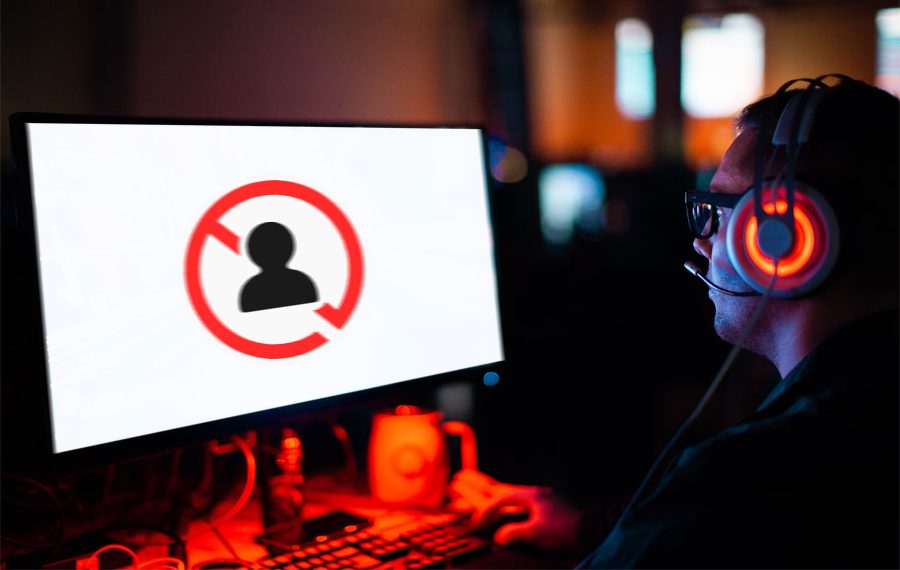
Psyonix, the developers of Rocket League, states that they always strive to provide their players with a safe and fun place to play games online, which is why maintaining proper behavior is crucial.
When you are playing Rocket League on the platform of your choice, you are expected to respect other players, avoid cheating, harassment, and creating in-game toxicity, refrain from disclosing personal information not only for yourself but also other players, and indulge in dangerous or illegal activities. Failing to abide by the rules will lead to an account ban or suspension. To read more about the game’s ‘Code of Conduct’ click here.
But if you feel that your account has been banned or suspended mistakenly, you can appeal the same through the below-mentioned steps.
- Begin your journey by first heading over to Rocket League’s support page.
- On the landing page, scroll down till you reach the ‘Contact Us’ option. Proceed to click on it.
- Then, in the next step, you will be asked to sign in to your Epic account. Keep in mind that Rocket League and Psyonix are now owned by Epic Games, which means all support tickets must be directed towards the parent company, which is Epic.
- Once logged in, you will be able to raise an appeal related to your ban or suspension. Ensure that you explain your viewpoint properly and attach any files or screenshots that can better support your claims.
- Once done, submit your appeal request and wait for a reply to your email ID within the next few days.
How to Check Billing, Manage Payment
Rocket League supports in-game micro-transactions, through which players can purchase vehicles, skins, characters, blueprints, etc. Any purchase is carried out by first buying a specific amount of credits and then utilizing those credits to obtain the items you require.
It should be known that all your billing and payment methods can be controlled via your Epic Games’ account settings. To edit your payment options, such as adding a new payment method or removing an older saved one, follow the recommended steps below.
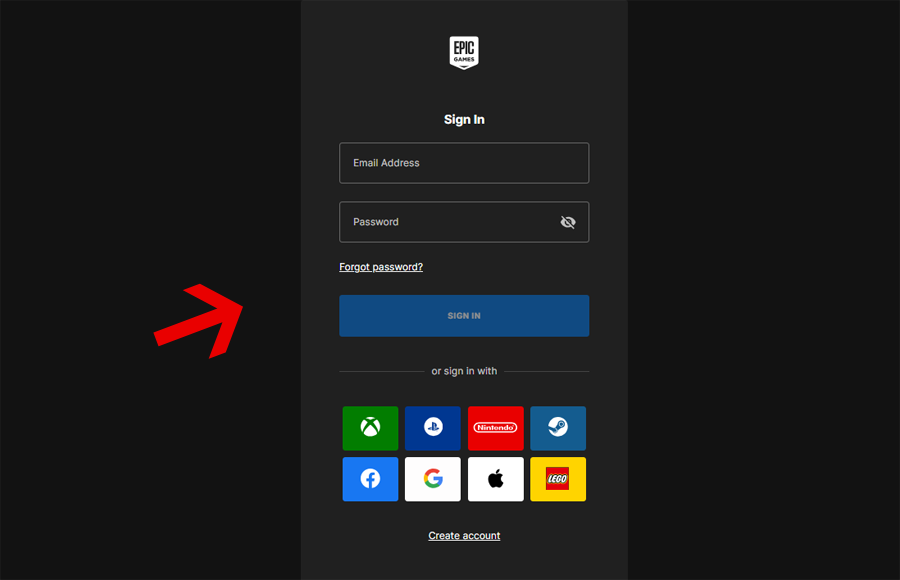
- The primary step involves heading over to the official Epic Games website.
- Proceed to first sign in to your account using your email address and password.
- Once signed in, head over to your account settings and, from there, select ‘Payment Management’.
- Under that option, you will be able to find the option to either add a new payment method or remove a previously saved one.
- After completing your action, simply log out of your Epic Games account.

