HP, or Hewlett-Packard’s presence in Australia can be traced back to the mid-20th century, when the company was strongly eyeing global expansion and increasing its customer base. Well-known as one of the purveyors of personal computing, HP’s core business back in the day, primary revolved around electronic test and measurement equipment, which were crucial for scientific research, telecommunications, and industrial applications.
Over time, Hewlett-Packard expanded into the personal computing and printing space, marking a crucial turning point for the company’s image, as computers and printers became increasingly prevalent in homes and offices of Australia. As a result, the growth was significant and helped it establish a strong distribution network, sales force, and support infrastructure across the country. Today, HP not only focuses on the consumer side of things but also takes care of the enterprise and IT sector through its various computing solutions, services, and support. Such a diverse portfolio allows the company to enjoy the topmost position in the Aussie PC industry, with more than 26 per cent market share.
If you own an HP device, be it a laptop or a desktop, and want to know the current warranty status for the same, then following our comprehensive guide could come in handy.
Steps to Check Warranty Status
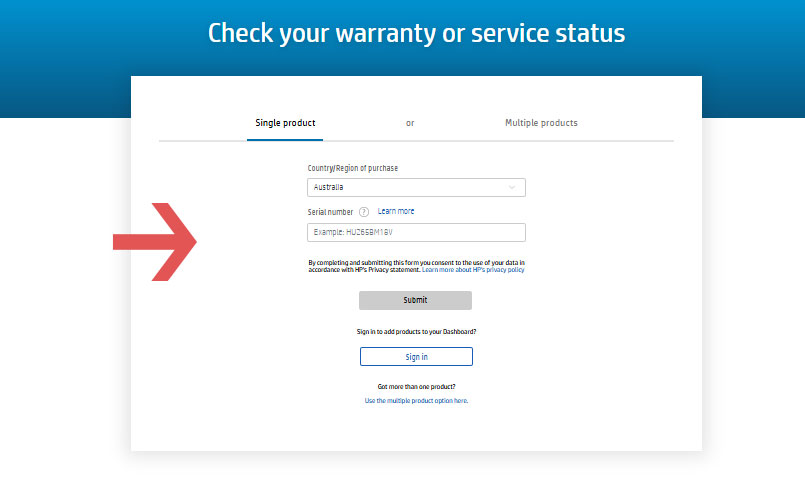
Whether you are looking to check the warranty status of a single HP product or multiple ones, you will need to have the product’s serial number as well as know the country or region of its purchase. To begin the warranty status checking process, follow the suggested steps laid out below.
- First, you need to visit the official HP support website for checking warranty.
- On the landing page, select the option to check the warranty of a single product or multiple products.
- After that, choose your country or region of purchase. Since we are talking ‘Down Under’, the default selected option will be Australia. However, you can change it to whatever option you want.
- Once done, type in the serial number of your HP product. Traditionally, serial numbers can be found on the back of your product, on the product box, or inside the product’s user manual.
- Lastly, click on ‘Submit’, and you will be able to track down the present warranty status of your HP laptop or desktop.
How to Find Your Serial Number
While knowing the traditional ways of finding the serial number for your HP laptop or desktop might be enough, it does not harm to learn some alternative ways through which you can derive your product’s serial number. Doing so can help you complete the warranty status checking process easily and quickly, without wasting much time or effort.
Steps for each of the processes have been provided below for your convenience.
Finding Serial Number For Your HP Laptop/Desktop Via HP Support Assistant
- The foremost step involves visiting the official ‘HP Support Assistant’ website.
- Proceed to download the latest version of the assistant software on your HP laptop or desktop running the Microsoft Windows operating system. Ensure that your system is running Windows 10 (version RS4) or higher.
- After downloading, install the software and launch it. From there, you will be able to find your device’s serial number.
Finding Serial Number For Your HP Laptop Via Keyboard Command
- Start by first booting up your Microsoft Windows operating system-based laptop.
- Once you are on the home screen, click on the ‘Fn + Esc’ keys at the same time.
- On doing so, an HP system information pop-up box will appear on your screen, and from there you can note down the serial number for your device.
Please note that if you are using a Chromebook (a laptop that is powered by the Google Chrome operating system), then the aforementioned command will not work. Instead, you need to hit the ‘Alt + v’ keys on your sign-in screen to be able to view your device’s serial number.
Finding Serial Number For Your HP Desktop Via Keyboard Command
- Begin your journey by first booting up your HP desktop, running the Microsoft Windows operating system.
- Once the system is booted up and you are on the home screen, press and hold the following command using your keyboard (all at the same time): ‘Ctrl + Alt + S’.
- Instantly, an HP system information pop-up box will appear on your screen, stating your device’s serial number.
Other Ways To Find Serial Number
If none of the above-mentioned processes work out for you, you can always check the battery compartment for your HP laptop to find the product’s serial number or simply check your purchase invoice or receipt on which the product’s serial number will be clearly printed upon.
How to Get Official Support
If you have any further queries or require additional assistance relating to your HP product, you can always get in touch with the after-sales support team at HP Australia via phone at 13 10 47 (Option 1). Phone lines are available from Monday to Friday, between 9 AM and 7 PM local time (excluding public holidays).
Alternatively, you can directly send an email to the customer care department at hpstoreaustralia@customerservice.team and receive a response within the subsequent 72 hours.

