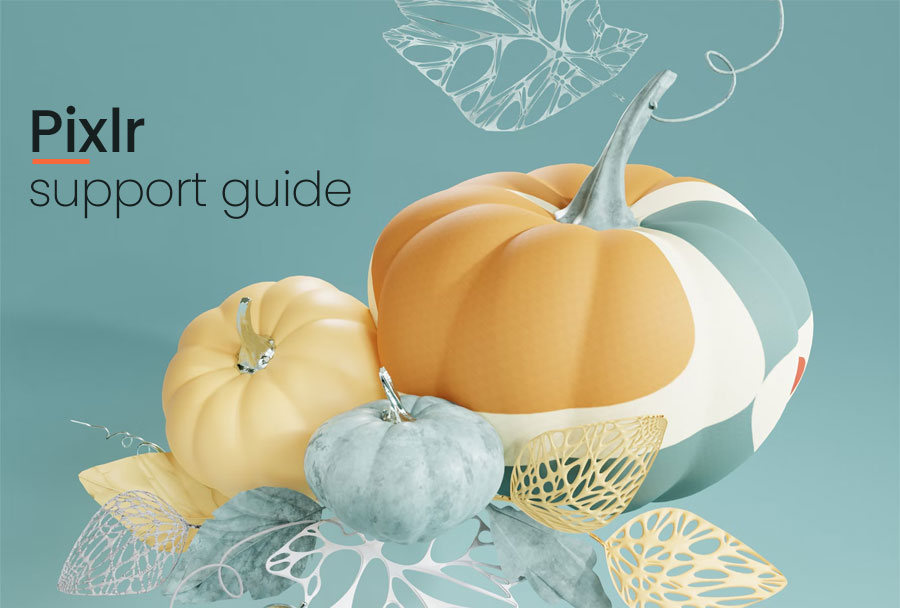Touted as a powerful and user-friendly online photo editing platform, Pixlr empowers anyone to unleash their creativity. Whether you are a seasoned designer or just starting out as a fresher, the service offers a suite of tools to transform your images and bring your ideas to life.
Featuring an intuitive interface and a wide range of features, Pixlr makes photo editing accessible to users of all skill levels. From basic photo adjustments such as cropping and resizing to advanced techniques like layer manipulation and effects, you will effortlessly find everything you need to create stunning visuals. In addition to the aforementioned features, the platform allows its in-built text tools for customization of fonts, styles, and colors, enabling users to add informative elements to their images. As a result, Pixlr’s accessibility and versatility remain unmatched.
Having said that, users have often complained about Pixlr’s steep learning curve, performance issues, tool inconsistencies, and costly subscription model. And if any of the aforementioned issues prevent you from utilizing the app’s full potential, then our in-depth guide can help you raise your crucial compliance with the service’s customer support.
How to Register Your Complaint
Before you decide to get in touch with Pixlr’s support team, it is imperative that you explore the company’s dedicated FAQ page for any information related to the issue you might be facing. Alternatively, you can head over to the official Pixlr forum on Reddit, which is a niche social media platform, and decide to search or post your query.
With the essential tidbits out of the way, let us go through the steps you need to perform to register a complaint with Pixlr’s customer support.
- Start by first drafting an email from your Pixlr-registered email ID.
- In the email subject line, ensure that you briefly mention the issue for which you are contacting them, and then in the email, provide a detailed description of the problem you are facing. Remember to provide your name/username along with any screenshots/attachments that can help you pinpoint the problem.
- Once you have drafted the email, send it to the following address: info@pixlr.com. Alternatively, if you are contacting for legal enquiries send the email to legal@pixlr.com and for education related enquiries use education@pixlr.com.
- After raising a support ticket, wait for the customer care team to respond to your message so that further steps can be taken to minimize your pain points.
How to Cancel Subscription or Manage Billing
Pixlr currently offers three types of subscription plans for its customers. Starting with the ‘Plus’ membership at $1.99 per month, you get ad-free access, unlimited saves, and 80 monthly AI credits.
Then, with the ‘Premium’ membership at $7.99 per month, you get 1000 monthly AI credits, private mode, and a massive library of resources (fonts, templates, etc.). And lastly, the ‘Team’ membership plan at $12.99 per month offers all the benefits of the ‘Plus’ plan along with the option to add up to five members (1000 monthly AI credits for each member).
If you are reluctant to continue any of the aforementioned subscription plans, then following the below-mentioned steps can help you put a stop to the billing process once-and-for-all.
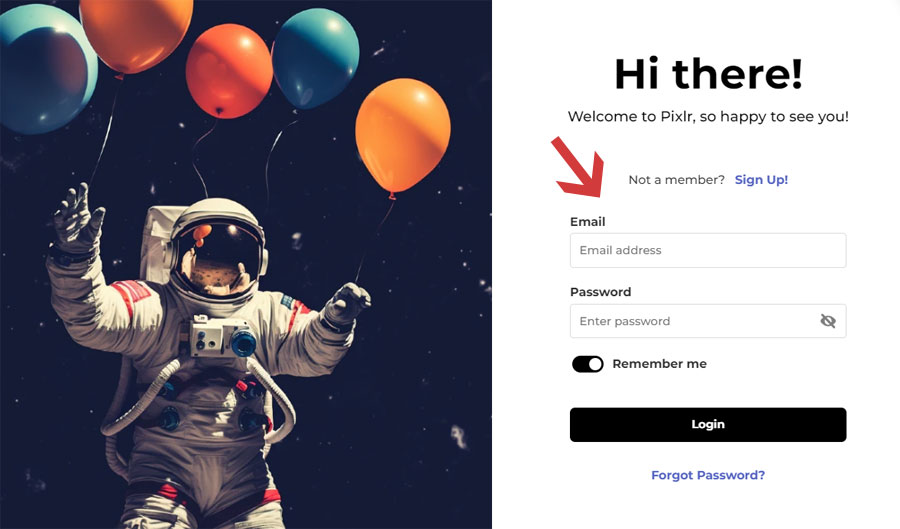
- Begin by first heading over to the official website.
- Proceed to login to your account and then head over to your ‘My Account’ page.
- Under your account page, you will be able to view your current subscription plan along with its expiration date. Additionally, you will also have the option to cancel your subscription.
- Once you confirm your decision for cancellation, you will be able to access all the premium features on the platform until your subscription ends.
Overview of Products and Services
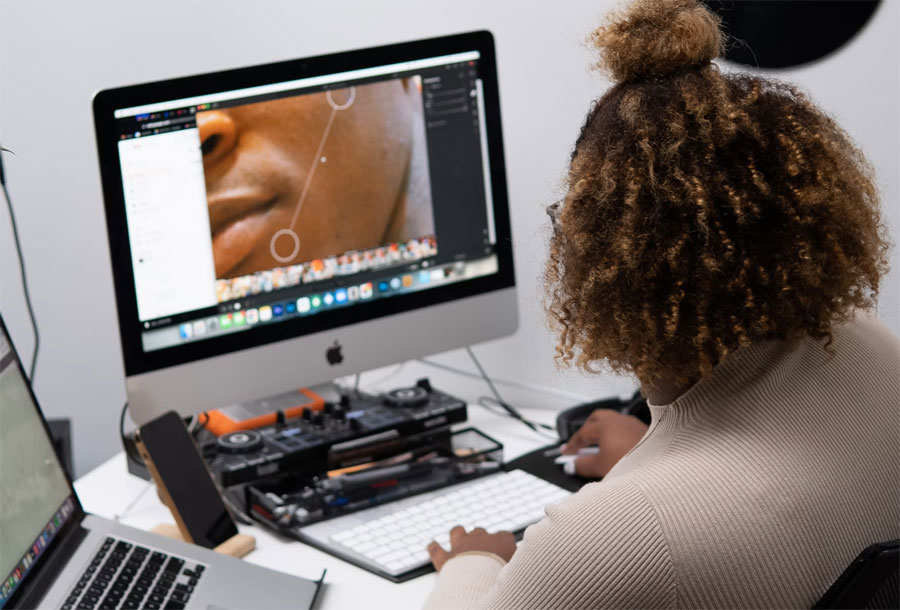
Pixlr offers a diverse range of products and services catering to various user needs and skill levels. Talking about the platform’s core products, they include ‘Pixlr X’ and ‘Pixlr E’, where Pixlr X is designed for quick and easy graphic design tasks, whereas Pixlr E is for more advanced photo editing chores.
With Pixlr X, you can create social media graphics, banners, and other visual content, and it comes with a wide range of templates, stickers, and fonts to help users create professional-looking designs without extensive design knowledge. On the other hand, Pixlr E is comparable to traditional desktop image editors such as Adobe Photoshop or Pixelmator, where users can perform detailed adjustments, apply effects, and create complex compositions. The software is suitable for those who seek more precise control over their content.
In addition to the core projects mentioned above, Pixlr also offers additional services in the form of ‘Photomash Studio’ and ‘Stock Collection’. Where Photomash offers one-click solutions for tasks like background removal, collage making, and applying creative filters, the stock collection service provides a growing library of assets, including images, graphics, and fonts, that can be accessed to enhance designs.
Finally, Pixlr provides an API (Application Programming Interface) allowing third-party developers to integrate its image editing capabilities into their own applications, ultimately expanding the platform’s reach and utility.