Formerly known as Elance-oDesk, Upwork has been a global phenomenon in the online freelancing market. First launched in 1999 as Elance and then merged with oDesk in 2013, the company’s growth trajectory over the years has proven that it is the ideal platform for freelancers. From content writing to web development or marketing, the platform offers a vast array of services to meet any project requirements.
From a budding freelancer’s standpoint, Upwork helps in building a respectable client base, finding new projects, and managing a portfolio. Freelancers also get flexibility and control over time and the kind of income they are aiming for. With Upwork, you will have the option to choose from a variety of projects at your disposal. Similarly, businesses can leverage Upwork’s extensive talent pool not only for short-term projects but also for long-term ones. The platform simplifies the hiring, communication, project management, and payment processes so that, as a client, you can focus more on the business side of things and less on the back end.
Having said that, no online platform is 100 per cent flawless, and there can be moments when you might face difficulties using Upwork’s services – especially if you are a newcomer. That is why the company has implemented a proper ticket support system for those who require professional assistance from its customer support. And if you want to know how to access the same, continue reading our in-depth guide.
How to Create a Ticket For Support
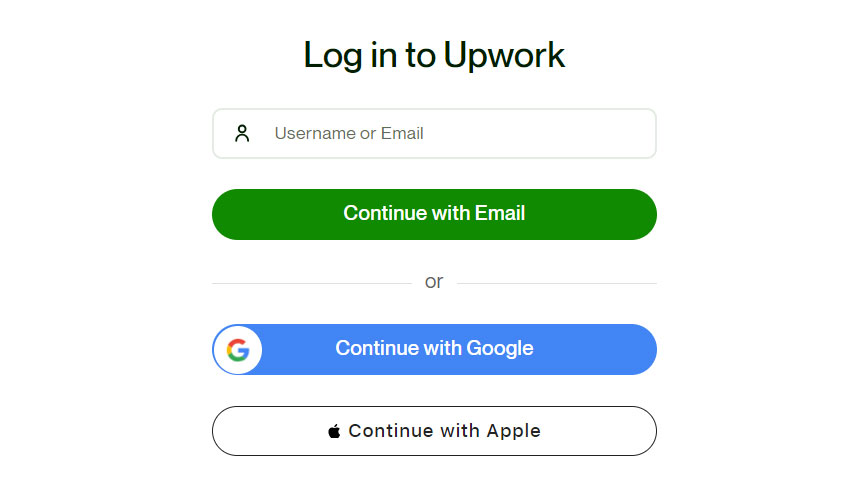
If you are looking to create a web support ticket for Upwork, then be sure to follow the recommended steps mentioned below.
- Begin the process by visiting the official website here.
- Proceed to log in to your account by using your registered email ID and password.
- After signing in, scroll down to the bottom of the current web page and click on ‘Help And Support’.
- A new web page will open, and from there, click on ‘Contact Support’ present on the top-right corner of your screen.
- In the next step, click on ‘Chat With Us’ and the customer care chatbox will open.
- In the chatbox, type ‘Submit Ticket’ and then select ‘Yes! I Need Additional Support’.
- Since you are already logged in, you will be able to fill out a support ticket by choosing your reason for contacting and then stating your subject. For instance, if you are facing signing issues, then select ‘Login Issues’ as the reason and then type out your message.
- Once done, click on ‘Send’ and your support ticket will be officially registered. After that, be sure to wait for an official response or follow-up.
Types of Issues to Seek Help

Whether you are a freelancer or a client who is looking to obtain support from Upwork’s customer care via the online ticketing system, keep in mind that there are a variety of issues for which you can seek assistance.
Starting with freelancers, if you are new to Upwork, then you can obtain help to solve any login issues that you might be facing or ask for help in setting up your profile for the first time. Customer support can assist you in understanding the platform’s terms and conditions regarding client contracts so that it becomes easy for you to apply for job postings. You can also ask for assistance regarding memberships or earnings and even solve disputes that you might be experiencing with your client.
In addition to the above, you can ask for assistance to transfer funds from your Upwork account. Since the release of funds involves various US government rules that the platform has to follow, customer support can help you verify your identity and ensure your hard-earned money is released promptly.
Talking about the client side of things, Upwork’s customer support can help you with the setting up of your account and even create a job post successfully. Clients can also expect to have a run-down of the platform’s terms regarding work contracts and troubleshoot problems on billing or payment modes.

