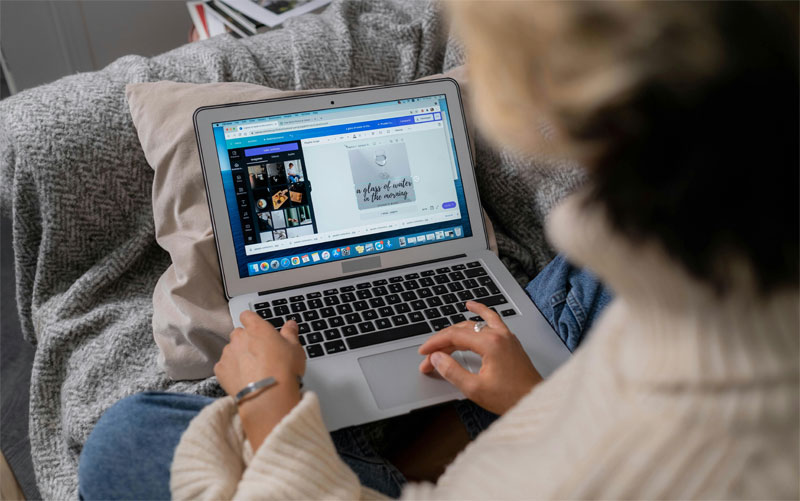To make your mark in today’s digital age, you need a strong online presence. It does not matter if you are a small business owner, a social media influencer, or just want to express yourself creatively; the tools that you use will make or break your objective. Launched in 2013, Canva has put together a user-friendly graphic design platform that allows anyone to create stunning visuals without having prior design experience. Featuring a vast library of fonts, templates, images, and other designing tools, Canva gives you the power to create professional-looking graphics for any purpose, so that you can share them with millions of users across the globe.
Canva’s intuitive interface and features make it a joy to learn, and its stunning templates and illustrations allow you to customize your creations to your heart’s content. In addition to that, Canva is highly versatile software where you can design social media graphics, presentations, infographics, marketing materials, and prints (greeting cards, invitations, etc.). Also, Canva has support for collaborative work if you are working with a team. Having said that, there can be moments when your work or experience with Canva may be affected due to technical glitches or other issues. Times like these are when you need professional assistance, which is why in this in-depth guide, we will walk you through the steps you need to follow to create a support ticket with Canva helpdesk.
Know the Steps to Create a Support Ticket
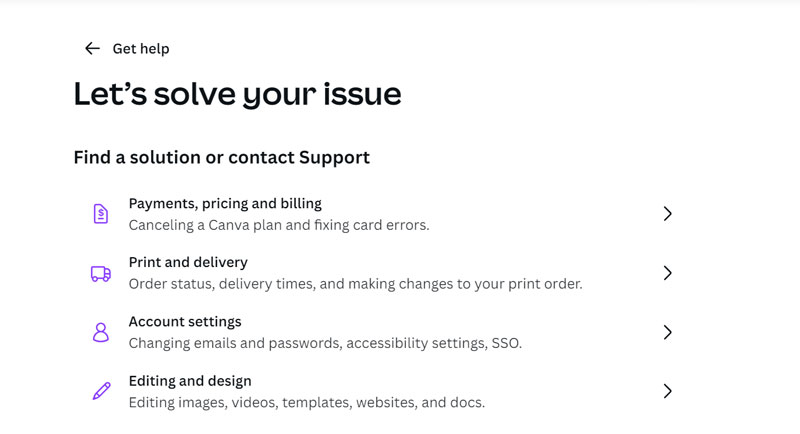
To create a support ticket via Canva’s official website, to get in touch with the company’s customer care, follow the suggested steps provided below.
- Begin your journey by visiting the official Canva Help Center website here.
- Scroll down till you reach the ‘Solve Your Issue > Find Solutions To Common Issues Here’. Proceed to click on it.
- In the next step, click on ‘Troubleshooting’ and then select the topic that you are facing issues with. For instance, if you are facing any payment-related problems, then select the ‘Payment, Pricing, And Billing’ option.
- After that, you will be presented with a number of pre-answered queries. Click on the option that says ‘None Of Those Answer My Question’.
- You will then be asked to sign in to your Canva account. If you do not have an account, you can always sign up for one.
- Once you are logged in, choose your issue category. After that, select the type of issue you are facing, for which you want to raise your ticket request.
- In the next step, fill in the required details by describing the problem you are facing, and you will also have the option to attach any relevant screenshots or files. Additionally, you can also attach any affected design of yours that may have been caused due to the issue.
- Once done, click on ‘Submit’ and your support ticket will be submitted. Now, all you have to do is wait for a follow-up message at your registered email address.
Please note that the usual turnaround time for Canva’s customer support is one week, based on the urgency of your issue. However, if your ticket request is regarding a print order, then expect reply within 24 hours.
Types of Issues to Seek Help

Canva’s helpdesk offers support for a myriad of issues that you may encounter on an everyday basis when using Canva’s official software. Whether you are having trouble creating an account, verifying your email address, or logging in, the help desk can provide assistance. The same can be said if you have forgotten your Canva account password or may have to reset it; you will get the necessary support. Canva helpdesk can also provide assistance in securing your account by limiting unauthorized access or suspicious activities, or it can help you manage your team by adding members or assigning roles.
Support provided by Canva helpdesk is extended to issues you may face with pricing, billing, and payments. For instance, if you are unsure as to which plan is right for your requirements or need help understanding the features included in each plan, you can obtain information from customer care. The same can be said if you are having trouble making a payment, have been incorrectly charged and want to opt for a refund, need to renew, upgrade, or downgrade your current plan, or want to cancel your ongoing subscription plan – the helpdesk can resolve your problem. And if you are a ‘Canva For Teams’ user, then any of your team members can ask for assistance anytime they want.
If you are having trouble downloading your created designs in the format you require or exporting them to third-party applications, then you can request troubleshooting steps from the support. Similarly, collaboration with your team members will become a whole lot easier when the helpdesk can solve issues that you might be experiencing with your collaboration tools. And by doing so, you will be able to access and manage your files across multiple member accounts or devices. Also, keep in mind that technical support also includes troubleshooting errors or crashes, reporting bugs, and providing general feedback.
Canva also supports the printing and delivery of your designs on the platform through its print partners. So, if you are having trouble placing an order for printed materials or have queries regarding available options, customer care can provide assistance. The same can be said regarding tracking printed orders, shipping, and delivery options. And lastly, if you are not satisfied with the print quality and want to request a return or refund, then the helpdesk can address the same as well.