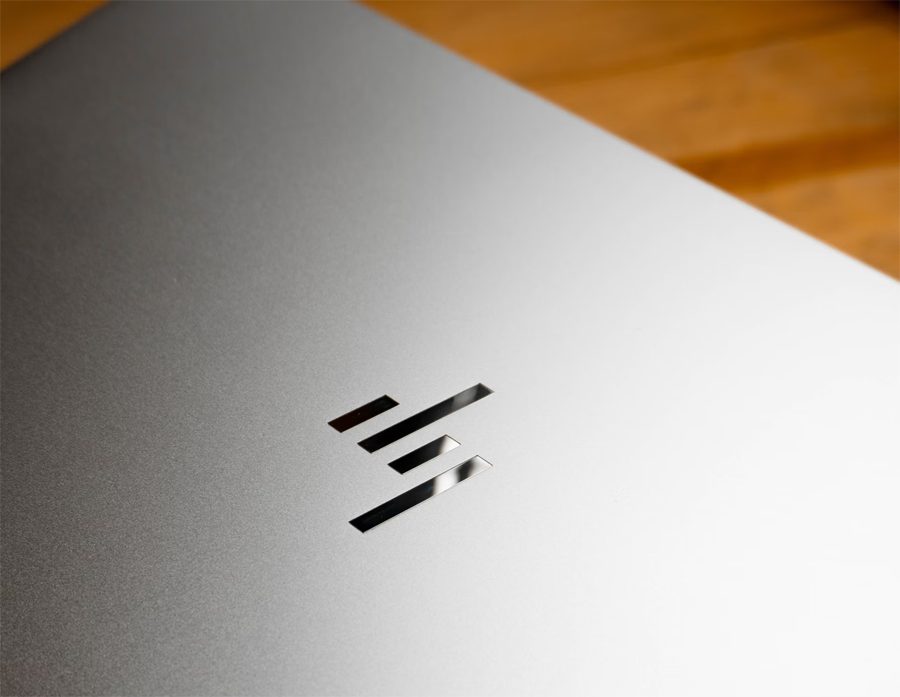There’s no denying that Hewlett-Packard (HP) has been a prominent player in the UAE’s technological landscape for decades, slowly contributing to the country’s rapid development and digital transformation. Since its initial establishment during the late 1930s, the company has gone through multiple internal restructuring and change in business propositions, ultimately ending up being one of the major players in the global computing business.
HP offers a vast catalog of products and services in the UAE, which not only include personal computers but also printing solutions and enterprise IT infrastructure. These offerings cater to individuals, businesses, and government organizations, supporting their diverse needs. As a result, the company has been instrumental in the growth of various key sectors, such as finance, education, and healthcare. Additionally, HP’s push towards reliability and versatility helped the aforementioned sectors in improving their efficiency, productivity, and service delivery.
If you presently own an HP computing device in the UAE – whether it is a laptop or a desktop – and you are searching aimlessly to find its warranty status, then our all-inclusive guide can help you attain your objective effortlessly.
Steps to Check Warranty Status
It should be known that finding the current warranty status for your HP product will require you knowing your device’s serial number. Generally, product serial numbers can be found imprinted on a label on the back (for desktops) or bottom side (for laptops) of your respective device. Sometimes, serial numbers can also be found under the battery compartment (for laptops) or on the product purchase invoice.
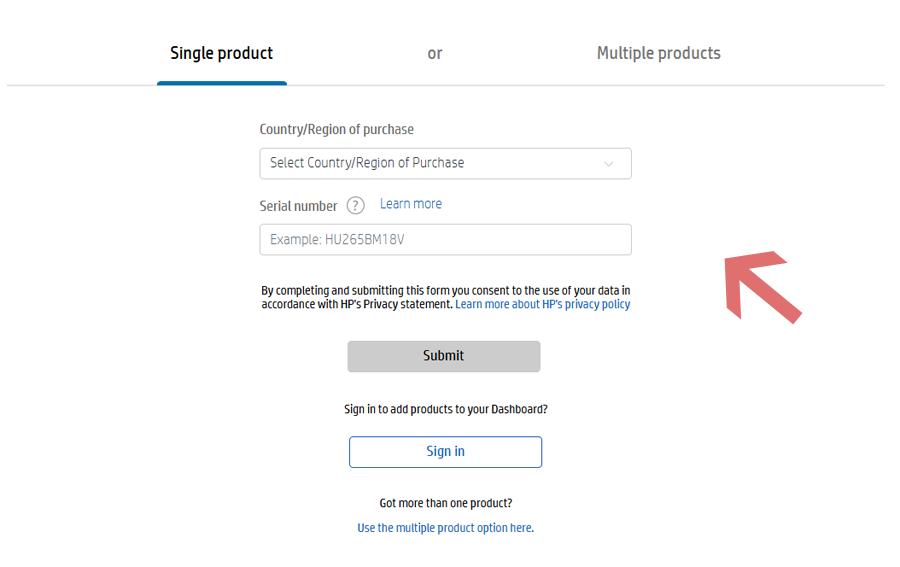
Once you obtain the device’s serial number, you can find its warranty status through the necessary steps listed below.
- The foremost step involves visiting the official website.
- On the destination web page, first select ‘UAE’ under ‘Country/Region of Purchase’. In any case, the purchase is from a different country or region, then instead select that relevant option.
- After that, type in your device’s serial number in the given box.
- Once done, click on ‘Submit’ and your device’s warranty status will be shown instantly on your screen.
How to Find Your Serial Number
In addition to finding your HP device’s serial number through the traditional methods mentioned beforehand, you can also utilize the assistance of HP Support Assistant or the HP System Information app, among other ways, to attain your objective.
To explore all the various available options, be sure to go through the processes listed below (with steps) for your convenience.
Finding Serial Number Using HP Support Assistant
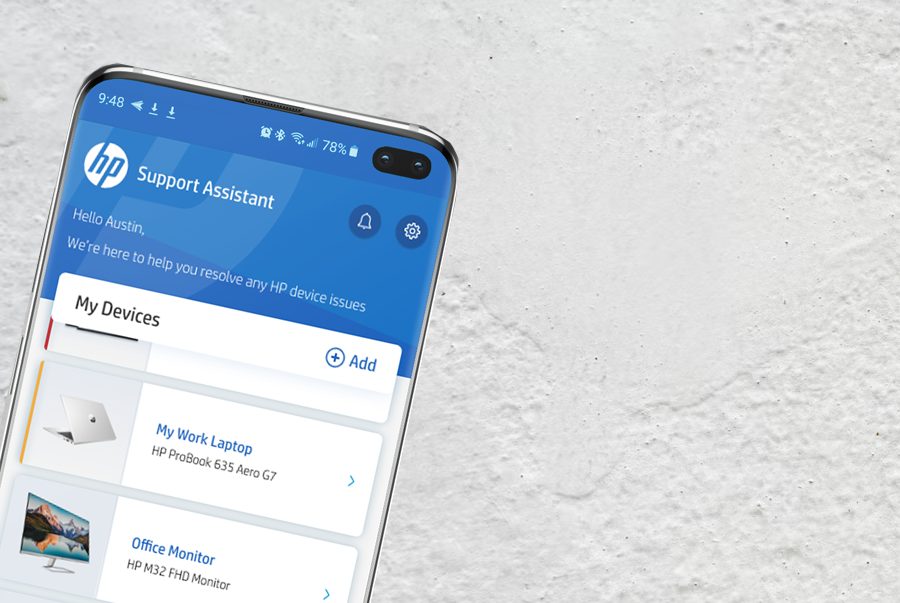
- Start by first heading over to the official ‘HP Support Assistant’ web page and downloading the setup file. Ensure you are running Microsoft Windows 10 or a later operating system.
- Once downloaded, run and install the program on your HP laptop or desktop.
- After successful installation, launch the app, and you will be able to view your device’s serial number from the ‘My Dashboard’ tab.
Finding Serial Number Using HP System Information App
- Begin your journey by first booting up your HP laptop or desktop running the Microsoft Windows operating system.
- On the home screen, press the ‘Fn + ESC’ keys (for laptops) or ‘CTRL + ALT + S’ keys (for desktops) simultaneously on your keyboard.
- A pop-up window will open mentioning the product’s system information, including the device’s serial number and specifications.
If you are using an HP Chromebook running on Google’s Chrome operating system, then you need to press the ‘ALT + V’ keys simultaneously on the sign-in page to be able to open up the HP System Information app.
Finding Serial Number Using Windows Command Prompt
- If you have a Microsoft Windows-based HP laptop or desktop, you can utilize your system’s in-built command prompt by first clicking on ‘Start’ from the home screen and searching for the ‘Command Prompt’ or ‘CMD’ program option.
- As soon as you find it, launch it, and you will see a black-colored window popping up on your display.
- Inside the window, type in the following command: wmic bios get serialnumber, and hit ‘Enter’. You will then be able to see the serial number for your HP device showing on the screen.
Remember that if you are using a Linux operating system-based machine, then you will need to follow the below-mentioned steps instead:
- Ensure that you are signed in as a superuser or administrator on your Linux machine.
- After that, open up the terminal by pressing the following keys simultaneously: CTRL + ALT + T.
- Once done, type in the following command: sudo dmidecode -s system-serial-number, and then press ‘Enter’. Your device’s serial number will be shown instantly on your screen.
How to Get Official Support
If you want to obtain any additional assistance regarding your HP product, then you can get in touch with the company’s dedicated customer care team in the UAE via phone at (800) 0444 1477. Phone lines remain active 24/7.